How to Verify Your Business on Google?
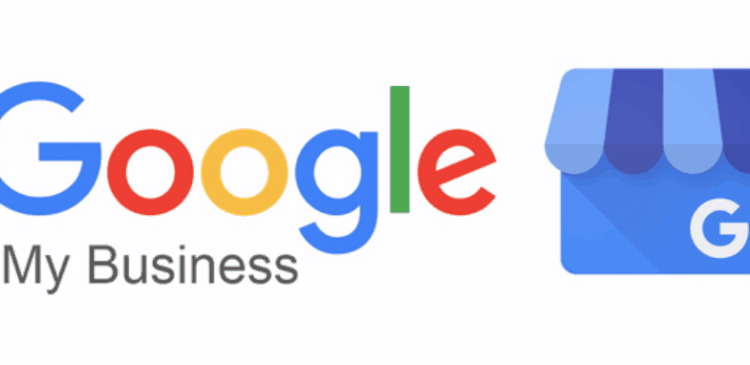
How to Create & Verify Your Google My Business Account?
Your free Google business listing can do much more than you think. If it is properly optimized, then it can showcase your best features and makes it easy for the customers to discover contacts, and learn about your business. But, to properly optimize your Business Profile, you have to access it and you need to verify Google My Business profile that you are the rightful owner.
Why Create a Google My Business Account
Whether you are a local mainstay or just started a new business, the Google Business Profile makes it simple for consumers to discover, learn about, and contact your business online. There are some other benefits of a Google My Business account, and if that is not enough to convince you, then consider the disadvantages of not having one.
Risk of Losing Customers: Without a Google My Business account, you cannot control the information displayed in your business profile. According to a BrightLocal Study, 68% of consumers would stop using local businesses after getting the wrong information online.
Risk a Poor Reputation: If you don’t have a Google My Business account, you cannot respond to your Google reviews, which is a mandatory section of your Business Profile.
Lose Out to Competitors: An empty Business Profile is akin to having an unkept storefront. If you don’t take care of your business, then how can consumers trust that you will take care of them? Consumers will click on the more engaged Business Profile in the search result that has lots of attractive information and looks lively.
Lose SERP Real Estate: Google ranks the Business Profiles according to their qualifications, and a Business Profile might not be enough alone. Your profile is managed via a Google Business account. However, it can be optimized to rank above competitors for relevant keyword searches.
Requirements to Claim and Verify Your Business on Google
Now it should be clear to you that creating a Google My Business account and verifying your ownership of your business is crucial if you wish to offer accurate information, respond to reviews, attract customers, and rank higher in your local searches.
As already mentioned, the process of verifying your business on Google is not quite easy. These are the things that you will need to verify your business on google:
Google Account: It is a free account that you can easily create with Google. It let you access Google Drive, Google Docs, Google Photos, Gmail, and much more. Many people call it Gmail Account, but in actuality, it is just one of its features. Here, in this article, we will use the term Standard Google Account to refer to this type of account. Most business owns has two standard Google accounts, one for their personal use and one for their business.
Business Profile: It is a free Google Business Listing, that will appear on your Google Maps. It will appear on the local results of Google Search, and the right-hand knowledge Panel of Google Search.
Google My Business Account: This is a free account that you have to create. It provides you a dashboard to manage your Business Profile.
How to Verify Your Business on Google
Now, that you have all the requirements with you, then let’s put the pieces together. Your main objective is to gain full access to your Business Profile on Google. The means by which you do this is your Google My Business account, which you create using a standard Google Account.
These are the steps to complete the process as followings:
- Required a Standard Google Account for Business.
- Need a Business Profile.
- Create a Google My Business account.
- Request to claim your Business Profile.
- Verify ownership of your business.
Now, once you have the basic idea, you are ready to claim and verify your business on Google. You just have to follow the steps very carefully to claim and verify your business. So, make sure to read this article till the end to successfully complete the process.
Step 1: Required a Standard Google Account for Business
This is the standard Google Account that we have already mentioned. If you already created your Google Account, then you can proceed to the next step. To create your Google Account, you have to follow these simple instructions below:
- Firstly, go to this link accounts.google.com/signin.
- Click on Create Account option.
- Then, select For Work or My Business option.
- Provide the requested information to complete the process.
Step 2: Need a Business Profile
The Business Profile is the official name for the Google Business listing. As already mentioned, Google Business Profiles are different from the Google My Business account. You can create a Business Profile without any Google My Business account. But the problem is that the business owner has no control over the information in that Business Profile until they claim it. You can claim your business through Google My Business. Make sure that you have a Business Profile to claim once you have set up your Google My Business account.
But, if you already created your Business Profile on Google, then you can skip this part can go to Step 4. If you don’t have the account, then follow the instructions below.
You should know that, if you don’t create it, there is a good chance your Business Profile already exists. It is because, a Business Profile is a place on Google Maps, that any person can add. So, in order to check, you have to create a Business Profile and follow these instructions:
- Firstly, go to this link google.com/maps.
- You have to search for the business name.
- If your business name populates in the drop-down with the address next to it, that means your Business Profile already exists. That means you can proceed with Step 4.
However, if you cannot see the name of your business with an address, then you have to follow these instructions below:
- From there, you have to select the Add a Missing Place option.
- Then, you have to provide all the requested information. There you will get the option to claim the business within that same window. Since you don’t have a Google My Business account yet, then you have to proceed with Step 3. But, if you already have a Google My Business account, then you can proceed to Step 5.
Step 3: You have to create a Google My Business account
You can claim your Business Profile on Google through your Google My Business account. Now, once you have a standard Google account, then here is how to sign up for a Google My Business account:
- You have to log in to your standard Google Account for your business.
- Then, go to this link google.com/business/.
- There, select the Manage Now option.
- Provide your business name and click on the Continue option.
- You have to provide your address, website, phone number, etc.
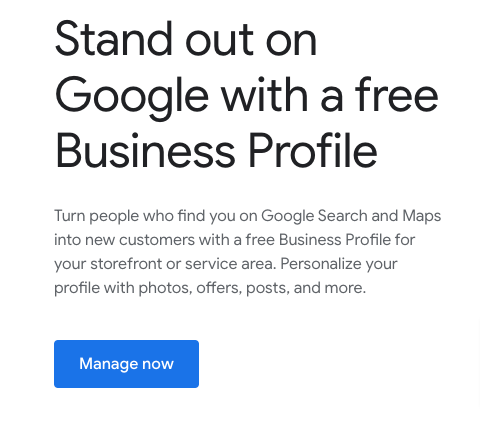
Once you connect the Google My Business account with your Business Profile, additional fields will open up in your dashboard so you can provide even more information about your business. This information will help you to optimize your business for local SEO and attract more customers through your free listing.
Step 4: Request to Claim Business Profile:
This is the step where we start putting everything together. Just creating a Google My Business account does not automatically connect it to your Business Profile. You have to tell Google to connect them, and you do this by verifying ownership of your business. To do this, you must have to locate your Business Profile on Google Maps or Google Search and request to claim it. There are mainly two options to make the claim request:
Claim Request Method through Web:
- Firstly, go to Google.Com and look for the business name and location. If you get the Business Profile on the right-hand side, then you will see the Own This Business option and click on it.
- From there, you will be taken to the next page that says “Manage this business to reply to reviews, update info, and more”.
- There, you have to click on the Manage Now option and follow the prompts to claim your business.
Claim Request Method through Google Maps:
- You have to visit this link google.com/maps.
- Enter your business name.
- Then, simply click on your Business Profile and it will expand.
- There, click on the option Claim this Business.
- It will take you to the next page that says, “Manage this business to reply to reviews, update info, and more”.
- There, you have to click on the Manage Now option and follow the prompts to claim your business.
Step 5: Verify Ownership of Your Business at Google.com/verifymybusiness
When you click on the Manage Now option, you will be asked to provide information to provide you are the rightful owner of the business. Based on the type of business you have, if you created the Business Profile and you are logged into your Google My Business account, you might be validated on the spot. However, if you did not create the Business Profile, then Google will send you a veification code that you have to enter into your Google Business dashboard Google.com/verifymybusiness .Based on the circumstances of the account/security requirements of your industry, you will get the verification code through regular mail, email, or text.
Once you get the code, provide it into the box and you will get full ownership of your Business Profile on Google. Now, you can easily manage the reviews, update information, add more attractive details, and optimize it for successful local marketing.
Give Time to Verify Your Business on Google
Currently, Google is changing the way consumers find the location businesses, so if you want to reach out to the customers and attract them to your Business Profile, then please be sure to follow the above-mentioned steps. The process contains different parts and pieces, but it does not have to be quite so complicated with the guides like this and options like doing it on mobile.
Also Read
- Verizon Fios Login Guide
- Edward Jones Login
- Boost Mobile Login
- Mary Kay InTouch Login
- Pay By Plate MA Login Guide
FAQs
Q: How much does it cost to verify your business on Google?
A: There is no additional cost for verifying your business on Google.
Q: How to check if Google My Business is Verified?
A: You have to follow these steps to check if the Google My Business is verified:
- Visit the verification Status Checker page.
- Confirm the email.
- Choose your account.
- Confirm the status of your account.
Q: How long does it take to verify Google Business?
A: Your verification takes around 5 days. If you complete the process successfully, then you will get a notification. Otherwise, the Verify Now option will return to the app and you have to use another method to confirm your company’s listing.
Conclusion
So, this is all about this article. We hope, the above-mentioned information will be helpful for you to verify your business. Here, we have tried to provide information on how to claim and verify your business on Google.
Reference Link
